Mining with MinoTari
Getting up and running mining the latest MinoTari
With the newest releases of MinoTari we have changed a bit how to get up and running with mining.
Install the Minotari Aurora Wallet
Tari Aurora is available on the Apple App and Google Play stores. This is only for the Stagenet version. If you want to get access to the Nextnet version of Tari Aurora, please see IOS test flight or Android
Install the MinoTari Suite
Windows
Head to the downloads page of the Tari Website to get the latest installer (tari_suite-…-windows-x64-installer.exe) and execute it; this will guide you through the setup and install all dependencies. Just double-click the installer and accept all the default prompts. Binaries are available to download, but the recommended way for Windows is to use the installer.
OSX or UNIX
Head to the downloads page of the Tari Website to get the latest binaries for your OS.
Install XMRig
This is only applicable if you plan to do Monero merge mining. Tari uses XMRig for merge mining and it can be downloaded from their website.
Runtime
MinoTari Node and Console Wallet
Starting Windows
MinoTari node and Console Wallet can be started by double-clicking on the shortcut.
Starting with OSX or UNIX
MinoTari node can be started in a new terminal with: ./minotari_node
Console Wallet can be started in a new terminal with: ./minotari_console_wallet
Running
On first run the MinoTari Node or Console Wallet, it will ask you if you want to mine, select Y and press enter.
The MinoTari node will ask you on the first run if you want to create an ID, select Y and press enter.
The Console Wallet will take you through a setup guide to get started. When asking for the password, note that it does not show typed characters, this is for security reasons.
Exit
Exit the base node with the following:
Ctrl-C
>> quit
Exit the console wallet by pressing F10 or ctrl-c.
Run the Sha3x miner:
Run MinoTari_miner to start the miner with the base node running. On startup it will ask for your MinoTari node address, the default should be correct if you have not changed anything, just press enter. Next, it will ask for your wallet address, enter your console wallet address or Tari Aurora wallet address. Press enter. It should start mining.
RandomX/Monero Merge Mining
Edit the XMRig Config
OSX / Linux:
Edit the config.json file in your XMRig install folder, and remember to add your own respective Monero wallet address
or select one from above.
{
"autosave": true,
"cpu": true,
"opencl": false,
"cuda": false,
"pools": [{
"coin": "monero",
"url": "127.0.0.1:18081",
"user": "YOUR MONERO WALLET ADDRESS HERE",
"pass": "MyWallet",
"tls": false,
"daemon": true
}]
}
Windows:
Nothing to do here for Stagenet - this is done automatically when the Windows installer is run, however, if you want to run mainnet, do the following:
Edit config\xmrig_config_example_mainnet.json to add your own Monero mainnet wallet address or select the one above.
Edit runtime\source_xmrig_env.bat - change
copy /y /v "%config_path%\xmrig_config_example_stagenet.json" "%TARI_XMRIG_DIR%\config.json"
to
copy /y /v "%config_path%\xmrig_config_example_mainnet.json" "%TARI_XMRIG_DIR%\config.json"
Run the Merge Mining Proxy
OSX / Linux:
Open a terminal at the XMRig installation location and execute the following:
minotari_merge_mining_proxy
Windows:
Double-click the shortcut or start it via the Windows menu (Tari Testnet).
Run XMRig
OSX / Linux:
Open a terminal at the XMRig installation location and execute the following:
xmrig
Windows:
Double-click the shortcut or start it via the Windows menu (Tari Testnet).
More information
This is a very limited quick guide to get started with MinoTari, and only shows the basic settings. More detail is available on the github page.